Time series NDVI animation with GEE
In this article, we will discuss how to generate a time-series animation of Punjab, India using the Normalized Difference Vegetation Index (NDVI) band of the MODIS product in Google Earth Engine (GEE).
The MODIS product provides two Vegetation Indices (VI): the NDVI and the Enhanced Vegetation Index (EVI). The NDVI is used as the continuity index to the existing National Oceanic and Atmospheric Administration-Advanced Very High-Resolution Radiometer (NOAA-AVHRR) derived NDVI, while the EVI has improved sensitivity over high biomass regions. The resolution of the product is 1000 m.
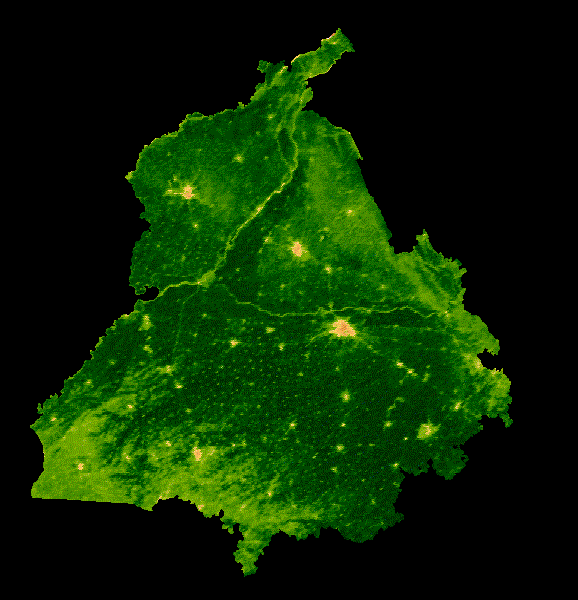
The basic workflow of generating the animation is as follows:
- Fetch the MODIS vegetation indices dataset and subset the NDVI band.
- Define the region of interest and animation frame geometries.
- Group images from the same annual 16-day composite window using a join.
- Reduce the composite groups by median to produce animation frames.
- Define visualization parameters and convert data into RGB visualization images.
- Generate a URL that will produce a GIF in the browser.
First, we retrieve the MODIS Terra Vegetation Indices 16-Day Global 1km dataset as an ee.ImageCollection and select the NDVI band. Next, we define a polygon describing a rectangular extent of the desired animation as the region of interest and set the Punjab state shape file (loaded in GEE by importing in assets) to filter only the geometry composing Punjab, which serves as the clipping geometry.
To generate the animation, we group inter-annual image data representing the same 16-day composite window into lists. A calendar date needs to be added to the metadata of each image so there is a common property to group by. Day-of-year (DOY) is a fine format and can be derived from the ubiquitous system:time_start property using the getRelative method. A join operation is implemented that groups images by the 'doy' property just added.
- From the list of images having the same DOY, a collection can be created and then reduced to the median of its constituents. Set visualization properties to control the appearance of the data in the animation frames, including a color palette and min and max values to stretch the palette between. The visualize method can convert single-band images (like NDVI) into 3-band RGB pseudo-color images. Finally, the getVideoThumbURL method creates an animation from the collection of RGB visualization images generated in the previous step.
// firstly import the shapefile of your desired region which in our case is Punjab
// you can upload your own shapefile as an asset in GEE and can be imported from assets taskbar on the left side of GEE
var col = ee.ImageCollection('MODIS/061/MOD13A2').select('NDVI');
var mask = punjab.geometry(); // here punjab is the shapefile needed to import from assets menu bar on the left side of GEE
var region = ee.Geometry.Polygon([[[73.69150301029744, 32.666931574795804],
[73.69150301029744, 29.410690494860194],
[77.34995027592244, 29.410690494860194],
[77.34995027592244, 32.666931574795804]]],
null,false);col = col.map(function(img) {
var doy = ee.Date(img.get('system:time_start')).getRelative('day', 'year');
return img.set('doy', doy);
});
var distinctDOY = col.filterDate('2013-01-01', '2014-01-01');
// Define a filter that identifies which images from the complete collection
// match the DOY from the distinct DOY collection.
var filter = ee.Filter.equals({leftField: 'doy', rightField: 'doy'});
// Define a join.
var join = ee.Join.saveAll('doy_matches');
// Apply the join and convert the resulting FeatureCollection to an
// ImageCollection.
var joinCol = ee.ImageCollection(join.apply(distinctDOY, col, filter));
// Apply median reduction among matching DOY collections.
var comp = joinCol.map(function(img) {
var doyCol = ee.ImageCollection.fromImages(
img.get('doy_matches')
);
return doyCol.reduce(ee.Reducer.median());
});
// Define RGB visualization parameters.
var visParams = {
min: 0.0,
max: 9000.0,
palette: [
'FFFFFF', 'CE7E45', 'DF923D', 'F1B555', 'FCD163', '99B718', '74A901',
'66A000', '529400', '3E8601', '207401', '056201', '004C00', '023B01',
'012E01', '011D01', '011301'
],
};
// Create RGB visualization images for use as animation frames.
var rgbVis = comp.map(function(img) {
return img.visualize(visParams).clip(mask);
});
// Define GIF visualization parameters.
var gifParams = {
'region': region,
'dimensions': 600,
'crs': 'EPSG:3857',
'framesPerSecond': 3
};
// Print the GIF URL to the console.
print(rgbVis.getVideoThumbURL(gifParams));
// Render the GIF animation in the console.
//print(ui.Thumbnail(rgbVis, gifParams)); In conclusion, generating time-series animations of the NDVI
band in GEE is an effective way to monitor vegetation growth and track changes in vegetation
over time. Following the basic workflow outlined above, users can generate their own
animations and customize them according to their requirements.
You can find the full code below.
